<div class="page" title="Page 11"> <div class="section"> <div class="layoutArea"> <div class="column"> <div class="page" title="Page 11"> <div class="section"> <div class="layoutArea"> <div class="column"> <h2>Analytics</h2> <p>Track article views, votes and search term. Analytics charts are available under <strong>Analytics</strong> menu in dashboard.</p> <h3>Article Views</h3> <p>Article view analytics tract number of views (page loads) an article single page receives, this</p> <p>is always enabled.. Reset view count under<strong> KnowledgePress > Articles</strong> tab.</p> <h3>Votes</h3> <p>Votes settings are located under <strong>KnowledgePress > Voting</strong> tab, this is also where all votes across all articles can be reset. Resetting a single article can be done under Post Options metabox on poser edit page.</p> <h3>Search Terms</h3> <p>Search tracking settings are located under <strong>KnowledgePress > Search</strong> tab, this is also where all search terms can be reset.</p> <p><img class="alignnone size-full wp-image-1475" src="http://themes.pressapps.io/knowledgepress-1/wp-content/uploads/sites/6/2012/06/Analytics_‹_KnowledgePress_1_—_WordPress.png" alt="Analytics_‹_KnowledgePress_1_—_WordPress" width="968" height="726" /></p> </div> </div> </div> </div> </div> </div> </div> </div> <div class="page" title="Page 10"> <div class="section"> <div class="layoutArea"> <h2>Post Formats</h2> <p>The theme supports the use of different post formats in order to change the appearance of your content. If you are familiar to tumblr, the concept is similar. Theme supports “Standard”, ”Link”, “Image”, “Video” and “Audio” post formats.</p> <h3>Standard Post Format</h3> <p>Standard post displays title and post content on articles or search page. Go to <strong>Post > Add New</strong>, enter post title, enter post content, under “<strong>Format</strong>” metabox select “<strong>Standard</strong>” and “<strong>Publish</strong>” .</p> <h3>Link Post Format</h3> <p>A link to another site. Go to <strong>Post > Add New</strong>, enter post title, under “<strong>Format</strong>” metabox select “<strong>Link</strong>” and “<strong>Publish</strong>”.</p> <h3>Image Post Format</h3> <p class="column">Image post displays title, featured image and post content on articles or search page.Go to <strong>Post > Add New</strong>, enter post title, enter post content, under “<strong>Format</strong>” metabox select “<strong>Image</strong>” and “<strong>Publish</strong>” .</p> <h3>Video Post Format</h3> <p>Video post displays title, YouTube or Vimeo video and post content on articles<br />or search page. Go to <strong>Post > Add New</strong>, enter post title, under “<strong>Format</strong>” metabox select “<strong>Video</strong>“. This will reveal ” <strong>Video Post Settings</strong>” metabox, enter YouTube or Vimeo embed code and click “<strong>Publish</strong>”.</p> <h3>Audio Post Format</h3> <p>An audio file. Could be used for Podcasting. Go to P ost >Add New, enter post title, under “<strong>Format</strong>” metabox select “<strong>Audio</strong>” and click “<strong>Publish</strong>” .</p> </div> </div> </div> <h2>Automatic Table Of Contents</h2> <div class="page" title="Page 11"> <div class="section"> <div class="layoutArea"> <div class="column"> <p>Activate the feature on per article base on post edit page under<strong> Post Options</strong> metabox. When enabled, automatic table of contents will be generated on front end from H1, H2, H3 tags.</p> <p><img class="alignnone size-full wp-image-1467" src="http://themes.pressapps.io/knowledgepress-1/wp-content/uploads/sites/6/2012/06/Edit_Post_‹_KnowledgePress_1_—_WordPress.png" alt="Edit_Post_‹_KnowledgePress_1_—_WordPress" width="859" height="209" /></p> </div> </div> </div> </div> <h2>Knowledge Base Page Setup</h2> <p>http://guerilla.wistia.com/medias/okrltn52z5?embedType=iframe&videoFoam=true&videoWidth=1200</p> <div class="page" title="Page 12"> <div class="section"> <div class="layoutArea"> <div class="column"> <h2>Faq Posts</h2> <p>Faqs are bundled as external plugin worth $16 alone, to install FAQ plugin navigate to <strong>Appearance > Install Plugins</strong> . Click Install and Activate Plugin.</p> </div> </div> </div> </div>
Knowledge Base
Get answers to every questions you might haveFAQ Center
<p>You can register on Buildings and More as a Professional, Handyman, Merchant/Vendor, Realtor, or Customer.</p> <p>Please follow the following steps to get registered:</p> <ol> <li style="text-align: justify;">Log on to <a href="http://www.buildingsandmore.ng">www.buildingsandmore.ng</a></li> <li style="text-align: justify;">Check the upper right of the site and click on the register button.</li> <li style="text-align: justify;">Choose your registration path, If you are registering as a Merchant, Vendor, Realtor or Customer click the <strong>Register as a Member</strong>, If you are registering as a handyman click the <strong>Register as a Handyman</strong>, If you are registering as a Professional click the <strong>Register as a Professional</strong>.</li> <li style="text-align: justify;">Fill in all the necessary details and click create, you have a registered account with Buildings and More.</li> </ol>
<p>We take such matters very seriously and will look into individual cases thoroughly. Any sample that falls under the below categories should not be thrown away before taking photo proof and emailing the photo of the affected sample and your D.O (Delivery Order) to us at help@samplestore.com (if applicable).</p> <p>We regret to inform you that no refunds will be given for orders that fall under the below categories.</p> <p>1. In the event of damaged samples received, we will require photo proof of the affected samples and your D.O (Delivery Order) in order for us to investigate and review before a decision is made to re-send the sample to you at no cost, subject to availability. In light of this, any sample that falls into this category should not be thrown away before taking photo proof and emailing the photo to us at help@samplestore.com</p> <p>2. In the event of lost mail, we will try to locate the delivery team in Singpost and if there's a clear indication that your order is indeed lost, we'll re-send the order to you at no cost, subject to availability.</p>
<p>Sample ordering is on ‘first-come-first-served’ basis. To ensure that you get your desired samples, it is recommended that you make your payment within 60 minutes of checking out.</p>
<p>By default, the last used shipping address will be saved to your account.</p> <p>When you are checking out your order, the default shipping address will be displayed and you have the option to change the shipping address.</p> <ol> <li>Click on the option <strong>change shipping address,</strong> and input your new shipping address.</li> <li>Click on checkout and your new shipping address is automatically updated.</li> </ol> <p> </p>
<p>The <code class=" language-php">@once</code> directive allows you to define a portion of the template that will only be evaluate once per rendering cycle. This may be useful for pushing a given piece of JavaScript into the page's header using <a href="https://laravel.com/docs/7.x/blade#stacks">stacks</a>. For example, if you are rendering a given <a href="https://laravel.com/docs/7.x/blade#components">component</a> within a loop, you may wish to only push the JavaScript to the header the the first time the component is rendered:</p>
<p>The <code class=" language-php">@once</code> directive allows you to define a portion of the template that will only be evaluate once per rendering cycle. This may be useful for pushing a given piece of JavaScript into the page's header using <a href="https://laravel.com/docs/7.x/blade#stacks">stacks</a>. For example, if you are rendering a given <a href="https://laravel.com/docs/7.x/blade#components">component</a> within a loop, you may wish to only push the JavaScript to the header the the first time the component is rendered:</p>
<p>Selling Professional Services on Buildings & More allows professionals to offer their services on Buildings & More “Find Professionals” Section of our services. In the near future, with the prospect we have and having the advantage of being one of the first to offer this brand of services, thousands of people are expected to shop on Buildings & More within the next three years and many of them are already around your locality.</p> <p>With Selling Services on Buildings & More, we provide real life orders and easy-to-use tools like our website and the app under development. This will enable you focus your attention and skills on delivering the services while we bring you the market.</p>
<p>In Buildings and More, we have created the services based on basic everyday customer requests. Depending on your skill set and professional qualification, you can choose to offer these services.</p>
<p>Buildings & More customers can find services by searching www.buildingsandmore.ng—visit the “FIND PROFESSIONALS” menu to see how the services are categorized. Many services are displayed along with products on Buildings & More so customers can choose to also buy the service when buying related products.</p> <p>For instance, a customer buying a paint product on www.buildingsandmore.ng will get an automatic pop up inquiring if they will also like to have it professionally applied by an Interior decorator or a Handyman, which will be discussed in the next document under “FIND HANDYMAN”. Customers can also view your business profile page to learn more about your business.</p>
<p>Sure! You can select areas down to the locality level to precisely define your coverage areas.</p>
<p>Buildings & More collects a ZERO renewable monthly/yearly subscription fee. However, you can pay to promote your services. There is a percentage of each completed service price, which varies depending on the type of service and size of the project.</p> <h3>For full details, please scroll up this page to view the pricing section under “<em>COST TO SELL SERVICES ON BUILDINGS & MORE”</em></h3>
<p>There is no set time commitment to sell your services. You can walk away at any time.</p>
<p>Professionals can get new jobs in two different ways:<br /><br /><strong>Jobs Based on Preference</strong>:</p> <p>Customers on Buildings & More can choose a professional service type by submitting his/her preference(s). Upon selection, the professional(s) selected will be notified via email and correspondences between client and professional would be on course till final completion of job.</p> <p><strong>Jobs Based on Claim</strong>:</p> <p>These jobs are purchased by Customers on Buildings & More but Customers do no not select a specific Professional to execute for them. Instead, Buildings & More surfaces a single price using standard price estimates based on the range of competitive prices that providers offer for each service and collects a single appointment preference from the Customer. These jobs are then sent to all the Professionals offering that service within the Customers locality.</p> <p>Professionals receive these jobs via notifications through their emails.</p> <p><strong>Jobs Based on Special Requests:</strong></p> <p>These jobs are requested by customers who may not have the time or technical know how to choose a specific Professional. BAML would be in this situation would help such customers make a choice of which final decision would be solely made by the customer.</p>
<p>Once a product is sold from your store on our platform, Buildings & More makes deposits payments into your bank account at regular intervals (typically 1-14days) and notifies you that your payment has been sent.</p> <p><strong>Please Note:</strong> You must have valid bank account information in your seller account before you can be paid.</p>
<p>Sellers must apply to sell services on Buildings & More and must meet the requirements listed below before they can apply. For additional information and program requirements, please download the form below.</p> <p>Buildings & More limits the addition of new Professionals in the “FIND PROFESSIONALS” program to ensure customers can buy with confidence from all sellers on Buildings & More. Once you have reviewed the category requirements, you can click here to <a href="/professionals/register">Apply</a>.<br /><br />Application:</p> <p>Providers must pass our initial application process including business verification.<br /><br />Background Checks:</p> <p>Providers must pass a business background check. For in-home services, individual technicians participating in the program must also pass background checks.<br /><br />Licenses and Authorizations:</p> <p>Providers must have appropriate business licenses and authorizations to perform the services they offer on Buildings & More. For more information about license requirements, see Professionals Agreement Terms.<br /><br /></p> <p>Insurance:</p> <p>Providers are required to carry certain insurance coverage limits. For more information about insurance requirements, see <a href="/become-a-bm-professional-provider">Professionals Agreement Terms</a>. <br /><br />If you meet the requirements listed above, please <a href="/professionals/register">Apply</a>.</p>
<p>Selling Handyman Services on Buildings & More allows handymen to offer their services on Buildings & More “Find Handyman” Section of our services. In the near future, with the prospect we have and having the advantage of being one of the first to offer this brand of services alongside other broad range of services, thousands of people are expected to shop on Buildings & More within the next three years and many of them are already around your locality.</p> <p>With Selling Services on Buildings & More, we provide real life orders and easy-to-use tools like our website and the app under development. This will enable you focus your attention and skills on delivering the services while we bring you the market.</p>
<p>In Buildings and More, we have created the services based on basic everyday customer requests. Depending on your skill set and handyman qualification, you can choose to offer these services.</p>
<p>Sure! You can select areas down to the locality level to precisely define your coverage areas.</p>
<p>There is no set time commitment to sell your services. You can walk away at any time.</p> <p><strong>HOW DO I GET JOBS?</strong></p> <p>Handyman can get new jobs by Jobs Based on Offer:</p> <p>These jobs are purchased by Customers on Buildings & More by selecting a specific Handyman and submitting three (3) appointment preferences. In this category of jobs, Handyman set the price estimate upfront. Handyman receives these jobs via email and work with the Customer to confirm a final appointment day and time.<br /><br />Handymen receive these jobs via notifications through their emails.</p>
<p>Handymen must apply to sell services on Buildings & More and must meet the requirements listed below before they can apply. For additional information and program requirements, please go through the register as a handyman</p> <p>Buildings & More limits the addition of new Handyman in the “FIND HANFYMAN” program to ensure customers are able to buy with confidence from all sellers on Buildings & More. Once you have reviewed the category requirements, you can click here to <a href="/handymen/register">Apply</a>.<br /><br /><strong>APPLICATION:</strong></p> <p>Providers must pass our initial application process including business verification.<br /><br /><strong>BACKGROUND CHECKS:</strong></p> <p>Providers must pass a business background check. For in-home services, individual technicians participating in the program must also pass background checks.<br /><br /><strong>LICENSES AND AUTHORIZATIONS:</strong></p> <p>Providers must have appropriate business licenses and authorizations to perform the services they offer on Buildings & More. For more information about license requirements, see Handyman Agreement Terms.<br /><br /></p> <p><strong>INSURANCE</strong>:</p> <p>Providers are required to carry certain insurance coverage limits. For more information about insurance requirements, see <a href="/become-a-bm-handyman-provider">Handymans Agreement Terms</a>. <br /><br />If you believe you meet the requirements listed above, please <a href="/3-professionals">Apply</a>.</p> <p> </p> <p><strong> </strong></p> <p><strong>MANAGING YOUR ACCOUNT</strong></p> <h2>Why is my account disabled?</h2> <p>Your account will be disabled for the following reasons:</p> <ol> <li>No KYC or Wrong KYC submission</li> <li>Very poor rating</li> <li>Your Client queries</li> <li>Your handyman queries or complains</li> </ol>
<p><span lang="EN-GB" style="font-size: 11.0pt;">If you have issues please read the error message carefully.</span></p> <ol> <li><span lang="EN-GB" style="font-size: 11.0pt;">If you forgot your password, you can reset it <a href="/Account/forgotPassword">here</a></span></li> <li><span lang="EN-GB" style="font-size: 11.0pt;">You can also refresh the page if it isn't the password sometimes connectivity might be the issue</span></li> </ol>
<p>Your adverts may be displayed at the top of, alongside, or within search results and on product pages. Ads may appear on both desktop and mobile.</p>
<p>You choose the duration you can afford that suites your campaign and pay into BAML account. The product or service you are promoting will automatically be displayed on the home page under “featured” section.</p> <p>You can also sponsor your product or service through add words by paying for such key words popping up with related service or product when users search for such key words. The more competitive your bid, the more likely your ad is to be displayed when it matches a BAML customer's search.</p>